Interactive Hotspots in Camtasia
Choosing Your Own Adventure:
Interactive Hotspots in Camtasia Studio & Camtasia Mac
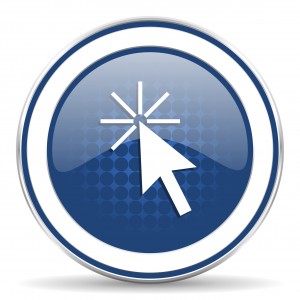 When I was in the fifth grade, I was a huge fan of choose your own adventure stories. For the uninitiated, these books didn’t proceed from first page to last page in a linear fashion, but rather branched out in different directions, complete with multiple endings (a happy ending or two, along with twelve or so branches that resulted in the protagonist’s gruesome death).
When I was in the fifth grade, I was a huge fan of choose your own adventure stories. For the uninitiated, these books didn’t proceed from first page to last page in a linear fashion, but rather branched out in different directions, complete with multiple endings (a happy ending or two, along with twelve or so branches that resulted in the protagonist’s gruesome death).
Unlike standard literature, which is a one-way medium, these books were engaging because they allowed choice to enter the equation. Now the characters didn’t merely do what the author mandated, but you as the reader had a measure of control:
“You’re at home all alone. You hear the sound of breaking glass downstairs. You open the drawer of your nightstand, and pull out…”
- an 8mm handgun (turn to page 49).
- a flashlight (turn to page 66).
- a copy of Diplomacy by Henry Kissinger (turn to page 80).
Both the Windows and Mac versions of Camtasia give you the ability to offer this same level of interactivity to your users by way of clickable hotspots. While these are contingent on using the Camtasia SmartPlayer technology for presenting your content to the world, they’re a great way of giving your users a measure of choice regarding where to go or what to watch.
There are four basic times when you would want to add a clickable hotspot:
- You’ve got a call-to-action in your video where you want to give folks a clickable link to buy your product, get more information, or visit a particular site you were talking about.
- You’ve got an infographic or other densely populated information screen in your video, and you want to pause playback and give your audience a chance to digest it all before clicking to move on.
- You want to simulate working with a program or web application. The user clicks the button in question, and the video proceeds as if she had clicked it in the real world.
- You want the users to watch only those sections of video that directly apply to them.
In this video, you’ll see examples of each, and I’ll show you how to set it up. WATCH IT: