If this Camtasia guide doesn’t save you at least $100 worth of time and frustration in learning Camtasia Studio, I’ll pay you back 150% of your purchase price.
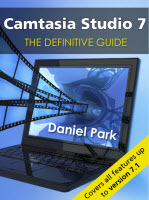
The best Camtasia Studio guide keeps getting better. Camtasia Studio: The Definitive Guide has been a mainstay of the screencaster’s bookshelf, helping people quickly become screencasting ninjas for the last five years. Now it’s available exclusively as an all-digital download:
[button link=”http://cs7book.s3.amazonaws.com/samplechapters.zip” color=”#8CB5FF”]Sample Chapters[/button] [button link=”https://www.dappertext-shop.com/add_cart.asp?out=1&quick=1&item_id=8″ color=”#84c225″]BUY NOW[/button]
The sample button will let you download two entire chapters to peruse at your leisure. You can read tips on scripting and storyboarding your content, and find out all the intricate details of recording PowerPoint. Keep them with my compliments.
It wasn’t a hard decision to go digital, because it enabled me to offer things that you just can’t do on paper. Stuff like easy searchability. And full-size, full-color screenshots. And forty embedded screencasts that total over an hour of content. A lot of love went into this little tome. You’ll be able to take advantage of my decade’s worth of experience as a professional screencaster, learning not just features and buttons, but workflow and best practices from one of the most experienced screencasters in the business.
And should you decide to purchase the full book, you’ll get all 1,000 pages of content, including…
- Tips on preparation
- Recording, including best practices on recording PowerPoint and other special situations.
- Tutorials on using all the special effects, including tips on when you’d want to.
- Using Camtasia Studio to create a DVD.
- Production advice to help you prep your screencast for any audience, any device. Avoid the “blurry” pitfalls of inappropriately scaled video!
- A special hardware Buyer’s Guide for audio equipment, so that you’ll be able to narrate like a pro.
That’s 1,000 pages of screencasty goodness, more than 300 screenshots, and an hour’s worth of screencasts, for just $49.
My guarantee: find it useful or I’LL PAY YOU.
Yes, you read that right. The Definitive Guide is designed to shave many hours of frustration off your learning time. If after using the Guide for at least three weeks, you don’t believe you’ve saved at least $100 worth of time and frustration, return it and I’ll refund 150% of your purchase price. (See terms & conditions)
I’m so sure you’re going to love the Definitive Guide that I’m putting my money where my mouth is. I would literally be paying you just to give it a try.
So get busy. You have absolutely nothing to lose.
[button link=”https://www.dappertext-shop.com/add_cart.asp?out=1&quick=1&item_id=8″ color=”#84c225″]BUY NOW[/button]
Still not sure if the Guide will address your needs? Scroll down for a complete table of contents!
Enjoy!
Daniel Park
Contents
Foreword
Acknowledgments
Unit I: General Introduction
Chapter 1: Introduction to Camtasia Studio
- What Is Camtasia Studio?
- What’s New in Camtasia Studio 7?
- Reusability
- Callout Enhancements
- Audio Enhancements
- Usability Enhancements
- What Other Hardware and Software Do You Need?
- Other Helpful Software
Chapter 2: About This Book
- What You Can Expect to Find in Each Chapter
- A New Digital Edition Brings New Benefits
- About the Screenshots in This Book
- About the Terminology in This Book
- Formatting Conventions
Unit II: Prep-work: What to Do before Making Your First Recording
Chapter 3: Quick and Dirty Curriculum Design
- General Guidelines
- Know Your Audience
- Determine All Technical Specs Ahead of Time
- Tips for Making a Top-Notch Training Video
- Why Train with a Screencast?
- Know Your Video’s Purpose
- Learn the Basic Principles of Educational
- Multimedia
- Recording Techniques for Training Videos
- Tips for Making a Masterful Marketing Video
- Why Sell with a Screencast?
- Know Your Video’s Purpose
- Address the Customer’s Need
- Remember to Ask for the Sale
- Tips for Making a Dynamite Demonstration Video
- Why Present with a Screencast?
- Determining the Video’s Purpose
- Finding Information about Your Audience
- Additional Reading
- Summary
Chapter 4: Scripting and Storyboarding
- General Tips on Scripting
- Gathering All the Pieces
- Avoiding the “Blank Page” Syndrome
- What to Write: Form and Content
- General Tips on Storyboarding
- Choose a Presentation Layout You’re Comfortable With
- Storyboard Flow
- Picture-in-Picture (PIP)
- Summary
Unit III: Recording with Camtasia Studio
Chapter 5: Recording Your Screen
- Making Your First Recording
- Setting Up Your Recording
- On Consistency: Capture Area Selection Revised
- Choosing Which Streams to Include
- The Camtasia Recorder User Interface
- Special Circumstances
- Recorder Workflow Tips
- Work from a Script
- Take the Time to Set Up Your Shot
- Don’t Mess with Your Windows
- Timing is Everything
- Avoid the Scroll Wheel
- Pause When Needed
- Split Things Up
- Summary
- Other Tips
- Exercises
Chapter 6: Special Effects of the Camtasia Recorder
- Annotation Effects
- System Stamps
- Captions
- Cursor Effects
- Mouse click sounds
- Screen Draw
- Summary
- Exercises
Chapter 7: Recorder Tools Option
- The General Tab
- Help Options
- Capture Options
- Saving
- The Inputs Tab
- Frame Rate
- Video settings
- Selecting an Input: Audio Devices and Sources
- Selecting an Output: Audio Settings
- Webcam settings
- The Hotkeys Tab
- The Program Tab
- Recording Region
- Workflow
- Minimize
- Summary
- Exercises
Chapter 8: Recording Your PowerPoint Presentation
- Why Record Your PowerPoint Presentations?
- Camtasia Studio Add-In Toolbar
- Add-In Options Dialog
- Program Options
- Video and Audio Options
- Picture-in-Picture Options
- Record Hotkey Options
- Watermark Options
- Recording Your Presentation
- Moving Your Project to Camtasia Studio
- Reducing the Dimensions of Your Presentation
- Capturing Video Content within PowerPoint
- Playing Camtasia Studio Screencasts within PowerPoint
- Troubleshooting the Add-In
- Summary
- Exercises
Unit IV: Editing Within Camtasia Studio
Chapter 9: Working with Camtasia Studio
- The Camtasia Studio User Interface
- Importing and Using Your Media Clips in Camtasia Studio
- Utilizing the Clip Bin
- Previewing Your Clips
- Adding a Clip to the Timeline or Storyboard
- Adjusting Your Editing Dimensions
- Editing in the Timeline View
- Viewing Your Work on the Timeline
- Previewing Your Content
- Basic Timeline Editing
- Moving Clips Around on the Timeline
- Selecting Content for Editing on the Timeline
- Zooming In and Out on the Timeline
- Trimming Content from the Timline: Method 1
- Trimming Content from the Timline: Method 2
- Advanced Editing Techniques
- Splitting a Clip
- Extending a Video Clip
- Adjusting Clip Speed
- Viewing and Locking Your Tracks
- Turning Your Tracks On and Off
- Locking Your Tracks
- Fun with Markers
- Moving, Deleting, and Synching to Markers
- Splitting Up Your Timeline Using Markers
- Viewing Your Work on the Timeline
- Saving Your Work
- Saving a Project
- AutoSave
- Creating or Opening a Project
- Importing or Exporting a Project
- Saving an Individual Video Frame
- Saving Just the Audio
- The Library
- Using Library Assets in Your Project
- Adding Timeline Elements to Your Library
- Managing Your Library
- Removing Library Assets
- Exporting and Importing Your Library Assets
- Summary
- Exercises
Chapter 10: Working with Other Media: Audio, PIP, and Title Clips
- Adding Title Clips
- Working with Audio
- The Voice Narration Tool
- Basic Editing of Your Audio Tracks
- The Audio Tab
- Recording System Sound
- Technique 1: Using Your Sound Card
- Technique 2: Total Recorder
- Technique 3: Creative Cabling
- Technique 4: Miking the Speaker
- Testing Out Your Settings
- Recording Picture-in-Picture (PIP)
- Summary
- Exercises
Chapter 11: Editing Effects
- Zoom-n-Pan Effects
- Zooming
- Panning
- Managing Your Zoom-n-Pan Effects
- SmartFocus
- Callouts and Flash Hotspots
- Defining the Callout’s Shape
- Callout Shape Tools
- Adding Text
- Adjusting the Callout’s Properties
- Adding a Flash Hotspot
- Advanced Options
- Transitions
- Adding a Transition
- Changing Your Mind
- A Few Parting Words about Using Transitions
- Cursor Effects
- Captions
- Paste-n-Sync
- Synchronizing Your Caption Content
- Manual Addition and Organization of Caption Points
- Speech-to-Text
- Importing Captions
- Captioning Options
- Paste-n-Sync
- Flash Quiz and Survey Creation
- Multiple-Choice Questions
- Fill-in-the-Blank Questions
- Short-Answer Questions
- Collecting Survey Data
- The Art of Quiz and Survey Management
- Picture-in-Picture (PIP) Editing
- The PIP Preview
- Editing Your PIP Video
- Modifying Your PIP Clip
- Summary
- Exercises
Unit V: Sharing Your Videos with Others
Chapter 12: The Production Process
- Common Production Elements
- File Format and Encoding Options
- Video Size Options
- Video Options
- Video Info
- SCORM Reporting
- Watermarks
- HTML
- Marker Options
- Produce Video
- Production Preview
- The File Formats
- File Formats: The Condensed Version
- Flash Output (MP4/SWF/FLV)
- Flash Controllers
- Flash Options
- Video Options
- PIP Options
- Audio Options
- Quiz Options
- Table of Contents Options
- Controls Options – Classic Controller
- Controls Options – ExpressShow Controller
- Controls Options – Overlay Controls Controller
- Quiz and Survey Reporting Options
- Flash File Structure
- Windows Media Video (WMV)
- Windows Media Encoding Options
- Editing Your Profiles
- Windows Media Encoding Options
- QuickTime Movie (MOV)
- QuickTime Encoding Options
- Audio Video Interleave File (AVI)
- AVI Encoding Options
- Video Compression
- Audio Compression
- Prepping Your Videos for DVD Output
- AVI Encoding Options
- iPod, iPhone, iTunes Compatible Video (M4V)
- iPod Encoding Options
- Audio Only (MP3)
- MP3 Audio Encoding Options
- RealMedia Streaming Video (RM)
- RealMedia Encoding Options
- Camtasia for RealPlayer Streaming Video (CAMV)
- Camtasia RealPlayer Plugin Encoding Options
- Animation File (GIF)
- Animated GIF Encoding Options
- Custom Production Presets
- Sharing to Online Services
- Screencast.com
- YouTube
- Summary
- Exercises
Chapter 13: CD-based Videos with Camtasia MenuMaker
- Getting Started with a New Project
- MenuMaker’s Main User Interface
- Main Menu Properties
- General Properties Tab
- Cursor Properties Tab
- List Properties Tab
- Content Properties Tab
- Button Properties Tab
- Submenus and the Map View
- Viewing Your Menus in Map View
- Adding and Removing Submenus
- Moving Content Between Menus
- Project Properties
- Project Preferences
- Display Preferences
- Resources Preferences
- Project and Template Files
- The Final Step: Testing and Creating Your Menu
- Menu Creation
- Summary
- Exercises
Chapter 14: Web-based Videos with Camtasia Theater
- Playlist Tab
- Adding Media Files
- The Playlist Toolbar
- Adding and Adjusting TOC Entries
- Saving and Previewing Your Menu
- Customize Tab
- HTML Options
- Properties Options
- Table of Contents Options
- Quiz Options
- Captions Options
- Theater Presets
- Summary
- Exercises
Chapter 15: Other Output Options
- Batch Production
- Creating a Production Preset
- Using Your Presets to Batch Produce
- Creating Executable Files with Pack and Show
- Choosing a File
- Selecting Your Options
- Camtasia Player
- The Camtasia Player Interface
- Camtasia Player’s Command Line Parameters
- Summary
- Exercises
Chapter 16: Post-Production Customization
- Flash Preloader Customization
- Embedding Your Videos in a Blog or Other Web Page
- Method 1: Screencast.com
- Method 2: Transfer Code
- Method 3: Using Inline Frames
- Altering the Configuration File
- Making Project Changes with XML
- Editing Your XML File
- Camtasia Studio’s Configuration File
- Making Project Changes with XML
- Summary
Appendix A: Tips for Reducing Your File Size
- Keep Your Dimensions Small
- Monitor Your Content
- Check Your Audio
- Break up Your Video into Smaller Chunks
- Try a Different File Format
- Try a Different Compression Scheme
- Reduce the Duration of Your Preload Movie
Appendix B: Recording Alternative Platforms
- Recording MacOSX Applications
- Camtasia Mac
- Screenflow
- Recording Linux Applications
- Recording Mobile Devices
- iPhone
- Android
- Windows mobile and Blackberry
Appendix C: Equipment Buyer’s Guide
- Buying the Right Mic
- Microphone Type
- Directionality
- Buying Tips
- Microphone Accessories
- Microphone Cable
- Microphone Stand
- Pop Filter
- Monitors
- Buying the Right Preamp
- Analog Preamps
- Audio Interface Devices
- USB Microphones
- The Basics of Acoustic Treatment
- Buying the Right Video Camera